Password protection with WD Security, as well as built-in 256-bit AES hardware encryption, helps keep your content safe and secure from prying eyes.
A little noisy.
The Western Digital 2TB My Passport external hard drive fits easily in the palm of your hand, so you can take all your material with you wherever you go. Choose the storage capacity you need and enjoy high-speed data transfers.
Portable
5 TB, 1 TB, 2 TB, 4 TB, 500 GB
1 x USB 3.0 (USB 2.0 compatible, USB-C ready)
WD Discovery™ software for WD Backup™, WD Security™ and WD Drive Utilities™, compatible with Time Machine
210 g
Requires reformatting for other operating systems
3 years limited
The drive boasts the highest data transfer speed of 540 MB/s, so you can quickly place your photos, playlists, documents and much more on the device.
It may noticeably heat up during operation.
This external LaCie Mobile hard drive provides easy access to your data, as well as automatic file backups. The 30th anniversary diamond-cut design will definitely not leave anyone indifferent. For your convenience, it comes with a USB-C cable and a USB 3.0 cable.
Portable
4 TB, 1 TB, 2 TB, 5 TB
1 x USB-C, USB 3.0 Ready
LaCie Toolkit: backup and mirroring software
400 g
Windows, macOS
2 years limited
The set includes two USB-A and USB-C cables, thanks to which you can easily connect the drive to devices of both the new generation and the previous one.
Formatting is required to connect to backup systems.
The Toshiba Canvio Flex external hard drive is ready to go out of the box, in an elegant silver casing, compatible with both PCs and tablets based on iOS and Android. Reads data at a speed of 530 Gigabytes Per Second, does not make noise, and does not heat up.
Portable
1 TB, 500 GB, 2 TB, 4 TB
1 x USB 3.2 Gen 1 (USB 2.0 compatible)
Time Machine backup system compatible (but needs formatting)
149 g
Windows, macOS
3 years
Along with the device, you get a free one-year subscription to Mylio Create, a handy photo organization app with editing options. A four-month subscription to Adobe Creative Cloud Photo (Photography Plan) is also offered.
The supplied USB Type-C adapter may not fit some smartphones.
The Seagate One Touch External HDD, housed in a sturdy aluminum case, will provide fast data read speeds of 120 Megabytes Per Second. Organizing and streaming huge collections of photos and videos is now even easier and more convenient.
Portable
4 TB, 1 TB, 2 TB, 5 TB, 6 TB, 8 TB
1 x USB 3.0 (USB 2.0 compatible, USB-C ready)
Sync Plus software protection, automatic hourly, daily, weekly, or monthly backups
256 g
Windows, macOS
Windows
The USB cable is integrated inside the case, so you will never need to worry about losing it. All interfaces are securely closed with a dense plug.
Instructions are sparse.
The LaCie portable external hard drive is one of the best protected from dust, sand, moisture and physical damage. Its body is made of durable aluminium with a sheath of shockproof rubber coating of a bright orange colour, very pleasant to the touch.
Portable
2 TB, 500 GB, 1 TB, 4 TB, 5 TB
1 x USB-C
LaCie backup software. compatible with Time Machine and Windows Backup
100 g
Windows, macOS
3 year
This site is a free online resource that strives to offer helpful content and comparison features to its visitors. Please be advised that the operator of this site accepts advertising compensation from certain companies that appear on the site, and such compensation impacts the location and order in which the companies (and/or their products) are presented, and in some cases may also impact the scoring that is assigned to them. The scoring that appears on this site is determined by the site operator in its sole discretion, and should NOT be relied upon for accuracy purposes. In fact, Company/product listings on this page DO NOT imply endorsement by the site operator. Except as expressly set forth in our Terms of Use, all representations and warranties regarding the information presented on this page are disclaimed. The information which appears on this site is subject to change at any time. More info
WD My Passport External Hard Drive
Take Your Data Anywhere
There is something to be said about the latest advances in technology. Thousands of pages of data are now instantly accessible to us, stored on a small computer whereas just a few decades ago they would have required a large file cabinet. Today, you can take several file cabinets worth of data with you anywhere, along with all of the movies and music and photos that you want, thanks to the WD My Passport External Hard Drive. This drive, which is small enough to fit in the palm of your hand, holds up to 5 TB of data, with other capacities available as well. This is enough for most people who have large data storage needs, such as those who often work on large video files.
Just having the data with you is one thing, but what about keeping that data secure? This is a huge concern with any portable hard drive, yet this WD external HD has you covered. The WD Security gives you built-in password protection as well as 256-bit AES hardware encryption, which keeps your data completely safe from prying eyes. For Mac users, setting up the hard drive is extremely simple - just plug it into your Mac's USB port, and it should be instantly ready to go. If you're a Mac user who need a high capacity storage solution for your MacBook, then this drive is definitely one of the top options available.

LaCie Mobile Drive External HDD
Fast Data Access
LaCie has been one of the most well-known makers of peripherals for Macs, including portable hard drives, and they have become a favorite of many Mac users due to their high-performance devices that are designed to match most Mac computers. You get these same qualities in the LaCie Mobile Drive for Mac, with a 30th anniversary diamond-cut design that will go quite well with any MacBook or Mac Mini, giving you a stylish design along with high performance. This drive comes with 4 TB of storage capacity, with other capacities available as well, letting you choose the right one for your data storage needs.
Looks aren't the only thing going for this external hard drive. Along with the high data capacity, you also get extremely fast data transfer speeds, with the performance measuring up to 540 MB/s in read operations. This gives you near-instantaneous access to any files stored on the drive, no matter how large or small they are. The drive includes a USB 3.0 Type-C connector that lets you plug the drive into your Mac, with it being ready to use right off the bat. There is even back-up software included that lets you set up regular backups for your Mac's internal hard drive or SSD. All in all, this high-performance drive from LaCie should be the best companion for anyone's Mac.

Toshiba Canvio Flex
Plug and Play Drive
One of the nice things about most USB devices nowadays is that many of them are truly "plug and play", meaning that you really don't have to do any configuration in order to get it to work. Just like any device made to be plug and play, the Toshiba Canvio Flex external hard drive is ready to go out of the box. Coming in an elegant silver casing, this drive is compatible with both PCs and tablets based on iOS and Android along with Macs, so compatibility issues won't be a problem here, no matter which device you plan to connect it to. The overall performance is also no slouch, as the drive reads data at a speed of 530 Gigabytes Per Second, does not make noise, and does not heat up, making it an ideal drive for those on the go.
With the differing USB ports that are in use now, it can often be frustrating to buy a USB device but then find that its connector is not compatible with the USB interface on your computer. Again, this problem has been easily solved by Toshiba. The set includes two USB-A and USB-C cables, thanks to which you can easily connect the drive to both new and old devices, regardless of which type of USB port the device contains. If you are planning on using this device on a Mac, it is fully compatible with Time Machine, although it will require reformatting before you can use it, so please take note of that. Outside of this one issue, this external hard drive is a top choice as an affordable external storage solution.

Seagate One Touch
Sturdy Storage
One of the biggest hard drive manufacturers has their own drive that is compatible with the Mac. The Seagate One Touch External HDD, which is housed in a sturdy aluminum case, will provide fast data read speeds of 120 Megabytes Per Second, giving you fast storage access in a very safe enclosure. The drive comes in a variety of different capacities, with the one reviewed here having 4 TB of storage. Plenty of other capacities are also available, so those with larger or smaller storage needs won't feel left out. Regardless of the size that you opt for, organizing and streaming huge collections of photos and videos is now easier and more convenient than ever.
Nowadays, it is quite common for an external hard drive to come with a few extras, and that's exactly what you get with this device. Along with the external hard drive, you get a free one-year subscription to Mylio Create, a handy photo organization app with editing options. A four-month subscription to Adobe Creative Cloud Photo (Photography Plan) is also offered, making this drive a great choice for those who work with photos on either an amateur or professional basis. The drive itself even comes in one of three different colours, so you can choose the model that best matches the laptop or device that you will connect it to. Overall, this external hard drive is a solid choice for anyone who values quick and easy portable storage options.
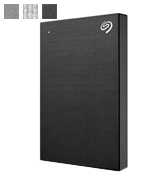
LaCie Rugged External
Rugged and Classy
The LaCie Rugged (USB-C + USB 3.0) Portable 2.5 Inch External Hard Drive is an external hard drive that is sure to please any Mac user. Featuring a ruggedised external case with a beautiful orange bumper, this hard drive is extremely resistant to any kinds of drops or jolts, meaning that the drive operation will continue uninterrupted and that your data will remain safe. The drive connects to your Mac through a USB 3.0 connection, providing blazing fast transfer speeds of up to 130 MB/s. The 1 TB of storage capacity ensures that you have plenty of room to store your data, including large files common with photo and video editing. The speed of the drive also ensures that data transfers will happen quickly.
Along with the great looks and blazing fast speed, the drive comes with extras including the LaCie backup software, although the drive is fully compatible with Time Machine as well. The LaCie backup software is easy to use and takes only a few moments to configure it to automatically backup all of your important data. The drive itself is also quite easy to use, operating in a true plug and play fashion. As this drive both looks and works great, it has positioned itself as one of the best external hard drives for Mac, and any Mac user should be pleased with it.

What Is an External Hard Drive for Mac?
Most people who have used computers extensively know what hard drives are. They are devices, usually built-in to the system, that are used for storing large amounts of data. All software on a computer, including the operating system, is installed and stored on the internal hard drive. Many computers, including Macs, tend to come with small internal hard drives or solid-state drives that will quickly become full, especially with heavy computer users, and the need for expanding the internal storage comes into play.
One of the best and easiest ways of increasing the storage capacity of your Mac is by connecting an external hard drive. External hard drives are generally the same as internal drives, in that they are a physical drive that stores data on spinning metal plates. In the case of an external hard drive, the drive itself is stored inside an enclosure that includes the proper ports for connecting it to your Mac. Most external hard drives connect to a Mac either through the USB port, or through the Mac's Thunderbolt port, and thus will likely come with the appropriate cable.
What Features to Compare
Most external hard drives that are available on the market are actually compatible with a Mac, even those that are labelled as being for Windows PCs only. A Mac is able to interface with and read data that is stored on an external hard drive that has been formatted for PC. However, many of the tools that are included with the external hard drive may not be compatible with the Mac, which can be a problem if you wish to utilise those tools. For finding the best type of external hard drive to connect to your Mac, there are a few things that you will want to pay attention to before purchasing an external hard drive.
Capacity
The total capacity of an external hard drive is going to be important, especially for those who work with lots of data. The larger a hard drive is, the more data that can be stored on it, so those who have large data workloads will want to buy the highest capacity hard drive possible. Thankfully, many of the hard drives featured in these reviews come in multiple capacities, so there should be plenty of choice for both low and high capacity hard drives.
Operating System Support
Many external hard drives will show that they are compatible with both PCs and Macs, while others will show that they are compatible only with one or the other. As stated above, virtually any external hard drive will work with a Mac, including those labelled as being for PCs only. However, finding a drive that lists itself as being compatible with both will be ideal, especially if the hard drive is going to be shared between a Mac and PC computer. A Mac is able to read PC formatted hard drives, but a Windows PC can't read a Mac-formatted drive, so if you need to share the drive between both types of systems, get one that is listed as being compatible with both.
Interface
The interface is what the external hard drive will use to connect to your Mac. The two main interfaces you will find are USB and Thunderbolt. If you are using an older Mac that does not have a Thunderbolt port, then you will want a hard drive that connects through USB. Likewise, if you need to share the drive with a Windows PC, USB support for the drive will be a necessity.
Backup Support
Many external hard drives will come with backup software that is ready to use, whereas others will come with no software at all. Almost any external hard drive is going to be compatible with Apple's Time Machine backup software, but if you prefer to use different backup software, you might want to opt for an external hard drive that comes with its own backup software solution.
Did you know?
Connecting an External Hard Drive to Mac
Formatting an External Hard Drive
In the case of getting an external hard drive that is either unformatted, or pre-formatted for Windows as NTFS, the formatting procedure is still very simple. When the drive is connected to the Mac, it may or may not show an icon on the desktop. Drives that come pre-formatted as NTFS will display the icon, but usually give you a warning that the drive is read-only. If this is the case, or the drive is not appearing on the desktop, then you will need to open Disk Utility by clicking on the Go menu at the top, select Utilities, and then select Disk Utility.
In the Disk Utility window, you should see the external hard drive listed there, and labeled as an external drive. Select the drive, and then select Partition near the top. Here you can set a new name for the volume, choose the size of the partition up to the maximum possible size, and also select the file system to use for the drive. If you are needing to read and write data to and from the hard drive, then you want to format the drive as "OS X Extended (Journaled)". Once the drive has finished partitioning and formatting, it should be ready to go, which will be indicated by the drive icon appearing on the desktop.
For those who need further assistance with connecting and formatting a new external hard drive for Mac, this page has more detailed instructions on this process.
Backup Data to New External Hard Drive
Some of those who purchased a new external hard drive for Mac may want to use the drive for backup purposes rather than for extending their total storage capacity. If you are wanting to use the drive to make backups of your important data, this can easily be done through Apple's Time Machine utility. When an external hard drive is first connected to the Mac, you may see a pop-up asking you how you want to use the new drive. On this pop-up, clicking on "Use as Backup Disk" will automatically prepare the drive to be used for backups. If you want the backups to be password protected, then selecting the "Encrypt Backup Disk" checkbox will ensure that only you have access to the backup disk.
For detailed instructions on how to set up Time Machine to automatically backup data to the new hard drive, please read the Apple Support Page for How to use Time Machine to back up or restore your Mac.
Popular Comparisons
























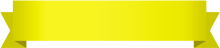
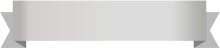




![Toshiba Canvio Flex External HDD for Mac (USB 3.2 Gen 2) [2020 Model] - Bestadvisor Review of Toshiba Canvio Flex External HDD for Mac (USB 3.2 Gen 2) [2020 Model]](http://cdn.bestadvisers.co.uk/reviews/7b/68/7b689aed5070673765a8161a726c5c7b.jpg)
![Review of Toshiba Canvio Flex External HDD for Mac (USB 3.2 Gen 2) [2020 Model] - Bestadvisor Review of Toshiba Canvio Flex External HDD for Mac (USB 3.2 Gen 2) [2020 Model]](http://cdn.bestadvisers.co.uk/reviews/54/59/5459adbcd5348f1a3cc4edf4a2502c35.jpg)
![Seagate One Touch Portable External HDD for Mac (USB 3.0) [2020 Model] - Bestadvisor Review of Seagate One Touch Portable External HDD for Mac (USB 3.0) [2020 Model]](http://cdn.bestadvisers.co.uk/reviews/71/ae/71ae0b7426576046080326e15b32b562.jpg)
![Review of Seagate One Touch Portable External HDD for Mac (USB 3.0) [2020 Model] - Bestadvisor Review of Seagate One Touch Portable External HDD for Mac (USB 3.0) [2020 Model]](http://cdn.bestadvisers.co.uk/reviews/b3/07/b3077e97b0333460f57213bacaefa293.jpg)


Your comment was successfully sent
Error! Please try again later